Windows 10’s native Photos app started off with ‘bad’ and managed to move towards ‘way worse’ which is why we’re here to save the day with a list of the best photo viewer apps for Windows 10. To recall, Microsoft initially released the operating system back in July 2015 and posed it as a successor to Windows 8.1. Since then, the software giant has added a plethora of new additions and improved the existing ones to improve the user experience. Well, it seems like Microsoft has ignored the native Photos app altogether.
If you’ve been using Windows 10’s native Photos app for quite some time now, then you’re already aware of all the struggles associated with it. Opening photos on the native photo viewer is painfully slow. In fact, it is much better to open images on the Paint app. After every few usages of the Photos app, the native photo viewer stops working and treats you with a black empty space where the image should be. If you use the True Size button, the app applies a weird sharpening filter for some reason. These are just the tip of the iceberg.
Since the original Photos app is not up to the mark, we forayed into the quest of finding some solid alternatives. Well, we’re now ending this journey by listing down some of the best photo viewers for Windows 10 - the 2022 edition!
The Best Photo Viewer Apps for Windows 10
1. Windows Photo Viewer
Windows Photo Viewer is a legacy photo viewer application that was a part of Windows XP. You might know the software by its previous name i.e. Windows Photo Viewer and Fax Viewer. With Windows 10, Microsoft decided to replace the software with its current-gen Photos app. Surprisingly, Windows Photo Viewer still works pretty fine and in an essence, is quite better than Windows 10’s Photos app. Unlike Photos, the legacy photo viewer from Microsoft opens up the images fast.
While you might not be able to search the software on your Windows 10 installation, the developers decided to hide it inside the system files. To activate it, you will need to tweak the registry keys and a simple Google Search will help you with it. Here’s how you can do that.
- Download the Windows Photo Viewer enabler registry file from here.
- Once downloaded, extract the registry file from the downloaded zip. You need to double click on the registry file to run it.
Note: You might be asked for permission to proceed further. Give the permission by clicking on the Yes option. - You might have to give permission to the Registry Editor to make the necessary changes.
- Once the registry is installed on your system, you will see a confirmation dialog box letting you know it is successfully installed.
You will now be able to set Windows Photo Viewer software as your default photo viewer by heading over to Start Menu>>Default App Settings.
2. ImageGlass
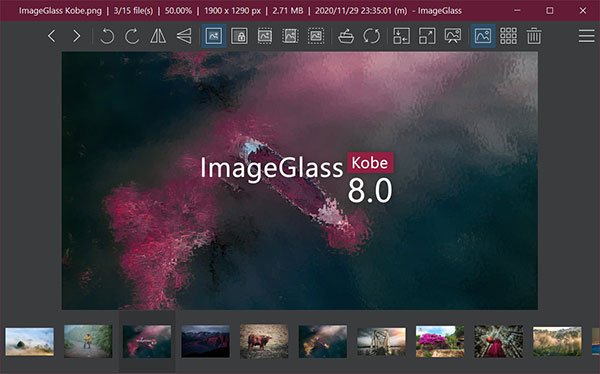
While we were looking for some solid alternatives to the Photos app, we came across a lightweight alternative dubbed ImageGlass. It’s a minimal photo viewer that manages to nail the essentials quite well. There’s a reason why the developers are calling it a versatile alternative. Switching between images is a blazing fast experience when it comes to ImageGlass. The software supports 70+ formats and works great with GIF, SVG, HEIC, and RAW formats.
If you’re into customizations, then you can personalize the app by adding new language packs and themes. You can view and export EXIF metadata, view frame-by-frame of GIF files, and set actions when the app is opened. If you’re looking for essential software, then ImageGlass might suit your needs well. It is worth noting that the software lacks inbuilt editing tools.
Download ImageGlass
3. IrfanView

Since we were on the subject of bare-essentials, we can not proceed further without talking about the all-time popular IrfanView. With the size of a mere 3 MB, IrfanView brings a snappy experience to the table. You can surf your images without any painful experience. To top things off, this photo viewer loads the images almost instantly which is not the case with the Photos app. The developer of the app decided to stay away from all the bloatware that makes the experience worse.
Like ImageGlass, IrfanView supports almost all the media formats but it takes things up a notch by offering a built-in image editor. Using IrfanView, you can convert media files, batch edit images, and do much more. One thing that might not suit you is the user interface that looks a bit dated. If you can live with that, then IrfanView might be the best option for you.
Download IrfanView
4. HoneyView

The developer of BandiZip is back with another simple application and this time we’re looking at a photo viewer. HoneyView is yet another lightweight alternative to the native Photos app. The software is quite fast, powerful, and of course, free. HoneyView brings all the basic functionality that you would expect from a photo viewer. The software supports various media formats such as GIF, PNG, and more.
Since we’re looking at the basic alternative, HoneyView does not come with powerful editing tools. You can do basic editing such as rotating images and performing basic resizing.
Download HoneyView
5. Pictureflect Photo Viewer
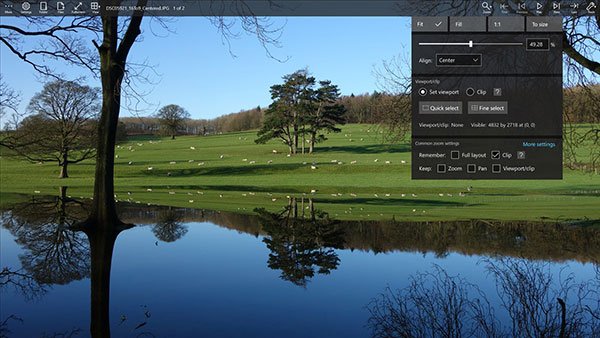
If any of the above software fail to intrigue you with their features then you might like the one we’re about to mention. Pictureflect Photo Viewer brings a modern user interface to the table which is something that the above-mentioned photo viewer apps lack in as they tend to lean more towards simplicity.
Pictureflect Photo Viewer is built on the UWP framework offering you a sleek user interface. The software supports touchscreen as well, meaning if your computer has a touchscreen panel, then you can easily navigate. The app also packs in a bunch of editing tools but sadly, you will have to shell out some money for the premium version which can be done as an in-app purchase.
Download Pictureflect Photo Viewer
6. XnView
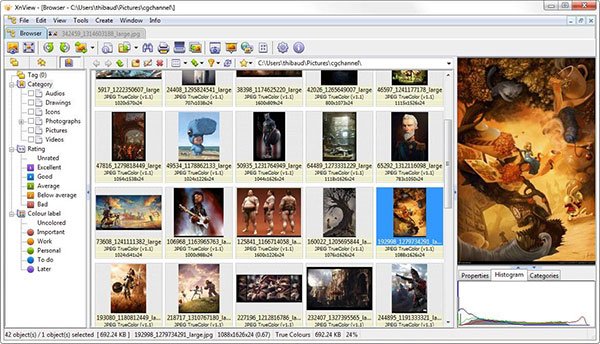
Apart from just being a simple photo viewer application, XnView brings few other benefits to the table. The software can act as an image convertor with the support for batch image conversion. It can also replace the need for an image resizer. For the personal use, XnView is completely free and packs in some useful tool. It supports all major image formats such as JPEG, TIFF, PNG, GIF, WEBP and many more.
Using XnView, you can also perform image comparison, find duplicate images (if there is any) and create contact sheets along with slideshow. While the software is quite easy to use, you can always make use of the official Wiki whenever you feel stuck.
Download XnView
7. 123 Photo Viewer
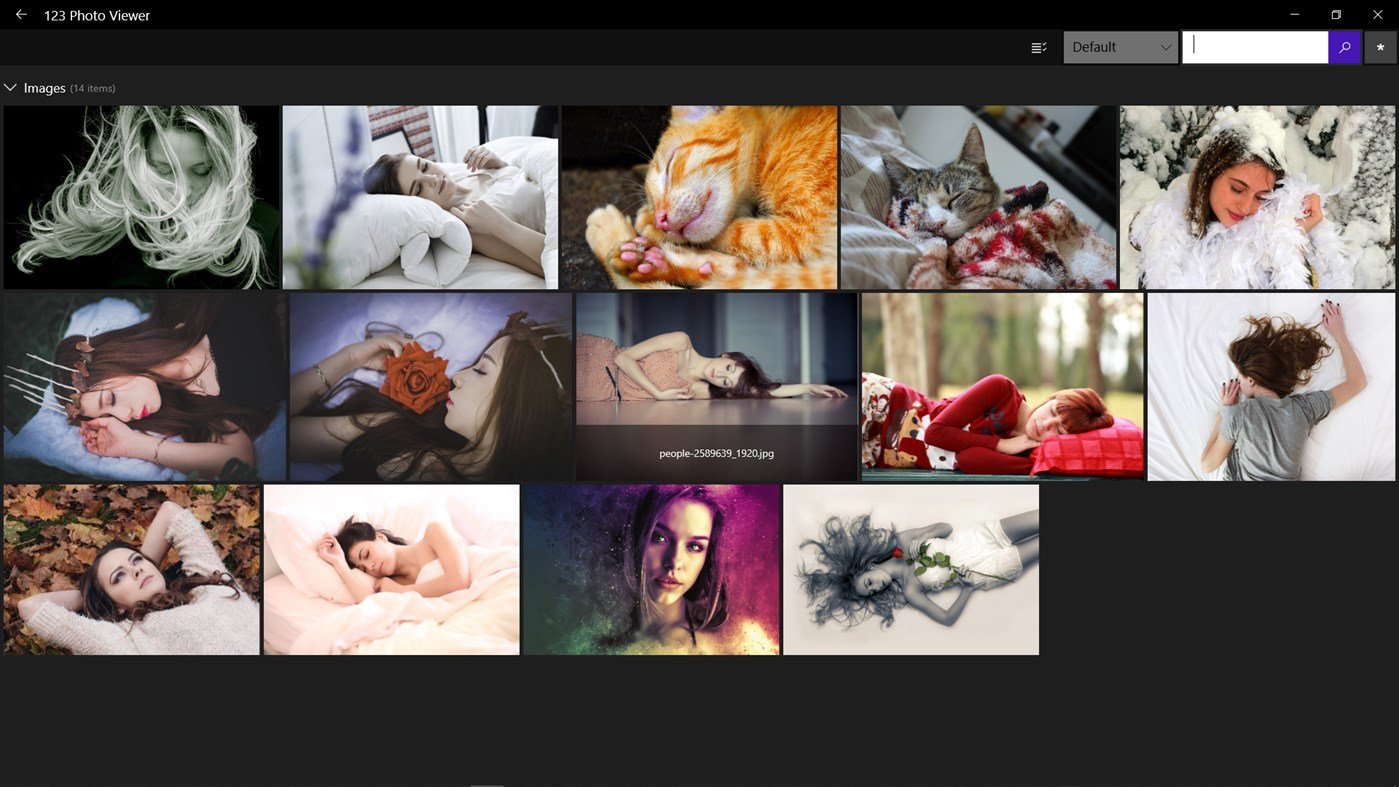
123 Photo Viewer is one of the best photo viewer apps for Windows 10 that has been around for quite some time. The developers have already rolled out more than 100 updates to enhance the user experience.
Just like with our above-mentioned apps, 123 Photo Viewer also delivers easy image navigation along with the support for almost all the major formats. In fact, this app also recognizes Apple’s “.livp” format. 123 Photo Viewer also supports various animation formats such as GIF, APNG and WebP animations.
There are various keyboard shortcuts that you can make use of to increase your productivity. The app also has in-app purchases so you might have to shell out few bucks to utilize every single feature.
Download 123 Photo Viewer
8. FocusOn Image Viewer
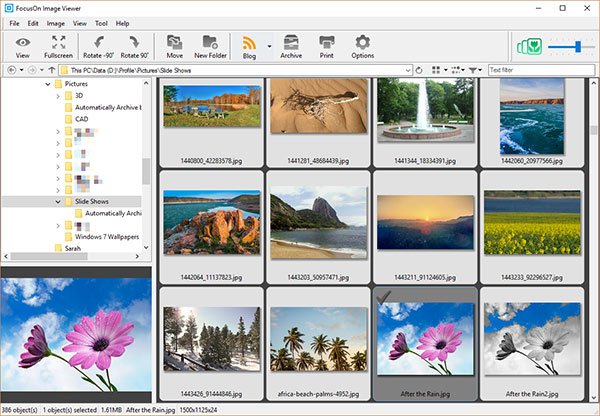
We’ve been using Adobe Lightroom 2015 for quite some time now and the fact that FocusOn Image Viewer resembles the same forced us to try it out. The editor of the software follows the same user interface. You will find histogram at the top with multiple sliders. You can adjust brightness, contrast, RGB, sharpness and much more.
Of course, the software supports all the major image formats so you don’t have to worry about it. The key reason that separates this photo viewer from the rest is the powerful in-built image editor. The app is completely free and it will not ask you to shell out bucks to enjoy it in entirety.
Download FocusOn Image Viewer
9. FastStone Image Viewer
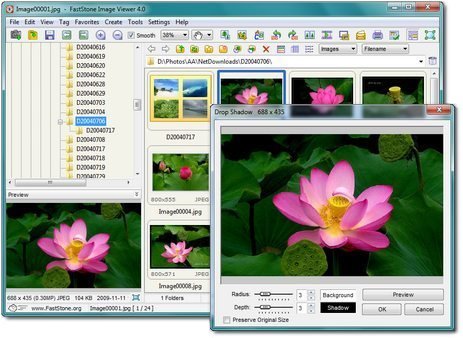
FastStone Image Viewer is largely known for its ability to showcase images in full-screen view. The software allows the users to enjoy their collection of images on large screen. The software is user-friendly and offers a snappy experience. Since it already has a solid user base, the developers keep on improving the user experience.
What makes this image viewer one of the best photo viewer apps for Windows 10 are the editing features. where you can perform basic editing such as resizing, cropping, red-eye removal, color adjustments, and retouching. The developers are also teasing a high quality magnifier.
It is safe to say that the target audience here is someone who is a photo editor and deals with raw digital camera formats. With the new version, FastStone Image Viewer now also supports popular audio formats.
Download FastStone Image Viewer
10. Movavi Photo Manager (Paid)

So far, we’ve been discussing the image viewers that either completely free or has a free version with limited features. It’s time to take a look at a paid software and this one comes with the name Movavi Photo Manager. As the name suggests, the primary purpose of the software is to act as a photo manager. With this software, you can easily view, organize and manage your photo collection.
Apart from just organizing all your photos, you can also use the built-in image editor to do various things such as crop, flip, rotate, straighten horizons and more. Since it is a photo manager, it has various features such as automatic album creation, backup copies and more.
Buy Movavi Photo Manager (3-day free trial available)
11. JPEGView

If you’re impressed with IrfanView for how lightweight it is, then take a seat as we’re about to give you even much lighter image viewer dubbed JPEGView. The software has a footprint of mere 2 MB. Since the software is quite lightweight, it offers zero bloatware and fast performance. Images opens up snappily on the software. There’s a movie mode that allows you to play an image folder as a movie - a slideshow, basically.
Apart from all these, you also get a basic image processing tools that you can apply real-time. Even if your hardware is more on the weaker side, you can easily run the software on your computer.
Download JPEGView
12. Nomacs

Nomacs is yet another one of the popular image viewer apps for Windows 10 that is known for its open-source nature. Since the image viewer is free and open-source, the software keeps on getting new features, improvements and of course, stability. Nomacs supports all common image formats including RAW and PSD images. The software showcases additional information such as thumbnails, metadata and histogram.
The latest version of the software brings composite plugin, built-in editing tools, flatpak support along with AVIF, CR3, PCX support. If you’re looking for a powerful editor and an image viewer, then Nomacs might end your search.
Download Nomacs
13. QuickLook
Since the moment we had found QuickLook, we’ve been using this app extensively on all our Windows running system. QuickLook brings the macOS’s popular quick preview action to the Windows. The application works flawlessly without any delay or lag. Just like with macOS, you can use spacebar button to quickly preview the image or any other file using this software.
Thanks to this feature, it doubles up as an image viewer - well technically, it does. Apart from just images, the software can preview PDF, PSDs, text files and many more other formats. QuickLook is also open-source and free meaning it receives new updates every now and then.
Download QuickLook software from its original GitHub repository!
Conclusion
We’ve been using Windows 10’s native Photos app for quite some time now and we know how horrible and painful using this piece of software is. That is why we decided to compile this list of the best photo viewer apps for Windows 10.
Throughout this listicle, we have mentioned some of the best image viewer applications out there. Some of them are lightweight with only the essential features while some of them have built-in editing tools. Of course, none of these software has the ability to replace powerful editing tools.
If you’re looking for a lightweight image viewer and does not care about user interface, we will recommend checking out ImageGlass and IrfanView. With that said, it doesn’t matter which image viewer you end up finalizing, we’ll definitely recommend sticking with the QuickLook. This piece of software will bring ease to your Windows 10 usage and you will no longer have to open files to see the content - a simple spacebar will do the job.
Do share with us which of these photo viewer apps you end up going with and if you are already using one that we might have missed, let us and our readers know by using the comments down below.
Also Read: Best IPTV Players for Windows

